
*Must attend all 3 classes to become a “master”.
When & Where:
To view all other location dates and times please click here!

Woohoo! There are five exciting new updates in DotLoop! You now have the ability to: 1. Activate/Deactive Profiles: If you have multiple profiles in your profile choosing tool, now you can easily manage which accounts appear by hiding them. 2. … Continue reading

*Must attend all 3 classes to become a “master”.
When & Where:
To view all other location dates and times please click here!
Thu, 08/01/2013
 Product Updates
Product Updates
On the evening of August 1st the following features were updated or added to the new myTransactions:
Release Update
Did you see the new updates from DotLoop? If not, read on!
Fri, 07/26/2013
 Product Updates
Product Updates
On the evening of July 25th the following features were updated or added to the new myTransactions:
DotLoop 2.0 Frequently Asked Questions…Answered!
It’s a bittersweet feeling, but after 25 trainings throughout our six Heart of Atlanta Group locations, our DotLoop 2.0 tour has concluded. We received SO many great questions and we’ve compiled a list of the most frequently asked and answered them below. If you have additional questions please feel free to post them here or join our Facebook group KW Tech Tools and Tips. The eEdge myTransactions Mastermind Group is another excellent resource.
Suggestions that have been made that are not yet changed:
Post additional suggestions below!
Are you struggling trying to get your LinkedIn account updated in the Keller Williams Realty White Pages? We have the answers for you! Just follow the steps below and get that LinkedIn account updated on your profile! 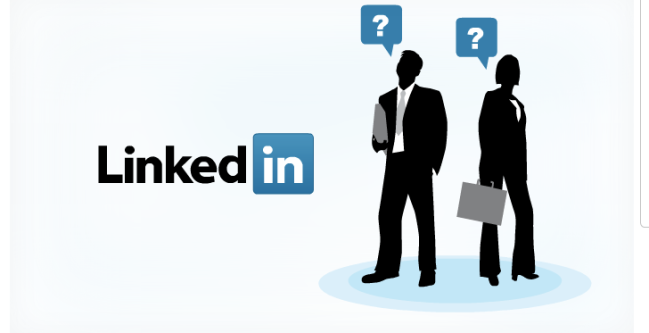
1. Obtain your LinkedIn public profile URL personal identifier.
a. Sign into LinkedIn with your email address and password.
b. Hover your mouse over your name (in the upper right corner) and select Settings.
c. In the box labeled “Profile” (lower half of the screen), click Edit your public profile, in the list of links labeled “Settings.”
d. In the box labeled “Your public profile URL” (lower right corner of the screen), click Customize your public profile URL.
e. In the window that appears, enter your preferred URL in the text field. The text field contains your LinkedIn profile personal identifier.
f. Copy the contents of the text field. You will paste this into your White Pages Agent Profile in an upcoming step.
g. Click Set Custom URL.
2. Now, update your myKW White Pages Agent Profile.
a. Go to myKW.kw.com, and click the Profile link next to your photo (in the upper left corner).
b. In the column labeled “My KW Info,” click the edit link in the top cell, underneath “Whitepages.”
c. Scroll down to the field labeled “LinkedIn” and paste in the text you copied in Step 1F above.
EXAMPLE: A LinkedIn profile URL might behttp://www.linkedin.com/in/XXXXXX. But, in the myKW agent profile, in the LinkedIn field, it would only be entered as XXXXXX.
Information obtained from KW Support
KW Google Apps for Business
Coming Fall 2013
Google Apps is a suite of web-based messaging and collaboration applications that Google hosts on their own servers. Google provides these applications as a “service,” rather than as software to download and install. To access these applications, you will simply use a web browser on any computer or mobile device that’s connected to the Internet.
Keller Williams is providing Google Apps to our associates at no additional cost.
• Learn more about your KW Google Apps.
• Visit the FAQs.
• Watch these videos to learn what KW Google Apps for Business means for you and how to prepare.
• Read the press release.
*Information obtained from http://mykw.kw.com/kwintranet/ctPost.jsp?pid=4541&id=264

DotLoop 2.0 is here! Have you logged in to see all the new features yet? Do you sit there wondering to yourself…”where do I begin”? Well, don’t fear…we have training available at each of our Heart of Atlanta Group locations … Continue reading